Desmos Graph 3D opens up a new dimension in mathematical visualization, allowing users to explore complex three-dimensional functions and shapes with ease. Unlike its 2D counterpart, Desmos 3D provides an interactive environment where users can manipulate viewing angles, zoom levels, and add annotations, bringing abstract mathematical concepts to life. This powerful tool bridges the gap between theoretical understanding and visual representation, making it invaluable for students, educators, and professionals across various fields.
This article delves into the capabilities of Desmos 3D, guiding users through the process of creating and manipulating 3D graphs. From simple functions to intricate parametric surfaces, we will explore the tool’s features, highlighting its applications in mathematics, physics, engineering, and beyond. We will also address common troubleshooting issues and best practices for creating clear and effective visualizations.
Desmos 3D Graphing: A Powerful Tool for Visualization
Desmos, a popular online graphing calculator, offers a robust 3D graphing tool that allows users to visualize complex mathematical functions and data sets in three dimensions. This capability extends beyond simple plotting, enabling exploration of intricate shapes, surfaces, and their properties. This article delves into the features, functionalities, and applications of Desmos’ 3D graphing capabilities.
Introduction to Desmos 3D Graphing Capabilities
Desmos’ 3D graphing tool provides an intuitive interface for visualizing functions in three dimensions (x, y, z). Unlike its 2D counterpart, which confines graphs to a plane, the 3D version allows for the representation of surfaces, curves, and volumes. Users can manipulate the viewpoint, zoom, and add labels, enriching the visual understanding of mathematical concepts.
Differences Between 2D and 3D Graphing in Desmos
The key difference lies in dimensionality. 2D graphing deals with functions of a single variable (e.g., y = f(x)), creating curves on a plane. 3D graphing handles functions of two variables (e.g., z = f(x, y)), resulting in surfaces in three-dimensional space. The user interface also changes, incorporating tools for rotating, zooming, and adjusting the viewing angle in 3D, features absent in the 2D version.
Desmos 3D Graphing User Interface Elements
The 3D graphing interface in Desmos includes a graph input area where users enter equations, a navigation panel for rotating and zooming the graph, and options for adding labels and annotations. A key element is the ability to dynamically manipulate the viewing angle, providing a comprehensive perspective of the 3D structure. The interface is designed for intuitive interaction, allowing users to easily explore the graph from different angles.
Creating 3D Graphs in Desmos: Desmos Graph 3d
Creating 3D graphs in Desmos is straightforward, even for complex functions. The following steps illustrate the process, from basic plotting to advanced customizations.
Step-by-Step 3D Function Graphing
- Open the Desmos graphing calculator and select the 3D graphing mode.
- Enter the 3D function in the input bar. For instance, to graph a sphere, type
x^2 + y^2 + z^2 = 1. - Desmos will automatically render the graph. You can then manipulate the graph using the provided controls.
Adjusting Viewing Angle and Zoom
Desmos allows for interactive manipulation of the viewing angle. Users can rotate the graph by dragging with the mouse, zoom in and out using the scroll wheel, or use the provided controls for precise adjustments. These features are crucial for gaining a thorough understanding of the 3D shape’s characteristics.
Adding Labels and Annotations to 3D Graphs
Desmos allows for adding labels and annotations to highlight specific points or features on the graph. These annotations can improve the clarity and understanding of the visualization. Users can add text labels, points, and other elements to provide context to the displayed 3D structure.
Comparison of 3D Function Types and Visual Representations, Desmos graph 3d
| Function Type | Equation Example | Visual Representation | Description |
|---|---|---|---|
| Sphere | x^2 + y^2 + z^2 = r^2 |
A perfectly round ball centered at the origin with radius r. | Represents a set of points equidistant from a central point. |
| Cone | z = sqrt(x^2 + y^2) |
A cone extending upwards from the origin. | A three-dimensional shape with a circular base and a single vertex. |
| Paraboloid | z = x^2 + y^2 |
A bowl-shaped surface opening upwards. | A quadratic surface resembling a parabola rotated around its axis. |
| Hyperboloid | x^2 + y^2 - z^2 = 1 |
A double-cone shaped surface. | A quadratic surface with one or two sheets, depending on the equation’s form. |
Exploring Advanced Features of Desmos 3D Graphing
Desmos’ 3D graphing capabilities extend beyond basic functions, enabling exploration of more complex mathematical constructs.
Using Implicit Equations in 3D Graphing
Desmos effectively handles implicit equations, which define a surface indirectly through an equation involving x, y, and z (e.g., x^2 + y^2 + z^2 - 1 = 0 represents a unit sphere). This allows for the representation of surfaces that might be difficult or impossible to express explicitly as z = f(x, y).
Creating Parametric 3D Curves and Surfaces
Desmos supports parametric equations, where x, y, and z are defined as functions of a parameter (e.g., t). This allows for the creation of intricate curves and surfaces that are not easily representable with explicit or implicit functions. For instance, a helix can be elegantly defined parametrically.
Desmos Graph 3D’s intuitive interface allows for complex visualizations, proving invaluable for various fields. However, finding skilled individuals to work with such tools can be challenging; a quick search on sites like craigslist li jobs might reveal potential candidates with relevant experience. Ultimately, mastering Desmos Graph 3D opens doors to innovative data representation and analysis.
Example of a Complex 3D Surface Using Parametric Equations
Consider the parametric equation: x = cos(u). This equation generates a torus (donut shape). The parameters u and v determine the position on the surface. The resulting visual is a smooth, closed surface with a central hole, demonstrating the power of parametric representation in Desmos.
- (3 + cos(v)), y = sin(u)
- (3 + cos(v)), z = sin(v)
Limitations of Desmos’ 3D Graphing Capabilities
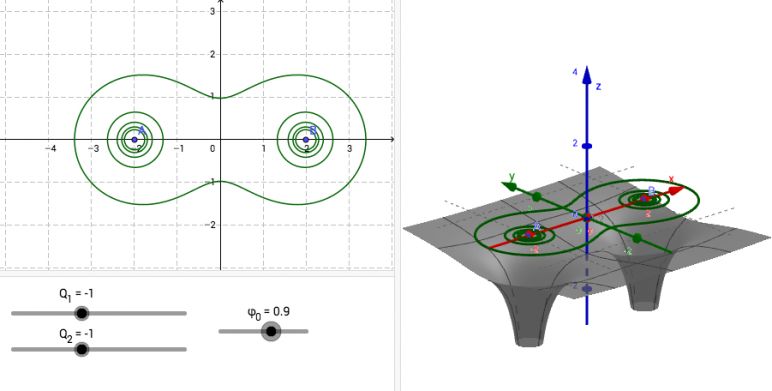
Source: all3dp.com
While powerful, Desmos’ 3D graphing has limitations. Extremely complex surfaces or those requiring high precision might lead to rendering issues or slowdowns. The tool is primarily designed for visualization and exploration rather than high-precision numerical analysis or simulations. Very intricate details might be lost in the rendering process.
Applications of 3D Graphing in Various Fields
3D graphing finds widespread applications across various disciplines, enhancing visualization and understanding of complex data and phenomena.
Real-World Applications of 3D Graphing
In mathematics, 3D graphing helps visualize multivariable calculus concepts. In physics, it’s used to represent electromagnetic fields or gravitational potentials. Engineers use it for designing structures, visualizing stress distributions, or modeling fluid flow. In computer graphics, 3D graphing forms the foundation for generating and manipulating 3D models.
Modeling a Simple Building Using a 3D Graph
A simple building could be modeled using several planes representing walls and a roof. For example, the walls could be defined by equations of planes (e.g., x = 0, y = 0, x = 10, y = 10), while the roof could be represented by a plane at a higher z-value, potentially with some sloping elements. The combination of these planar equations creates a rudimentary 3D model of a building in Desmos.
Resources for Advanced 3D Graphing Techniques
- Desmos’ online documentation and help section.
- Online tutorials and videos demonstrating advanced techniques.
- Mathematical textbooks and resources on multivariable calculus and 3D geometry.
Troubleshooting and Best Practices for Desmos 3D Graphing
Understanding common errors and best practices enhances the effectiveness of using Desmos for 3D graphing.
Common Errors and Solutions
Common errors include incorrect equation syntax, resulting in no graph being rendered. Another issue is slow rendering for highly complex equations. Solutions involve carefully checking the equation for syntax errors and simplifying the equation or adjusting rendering settings if necessary. Experimentation with different viewing angles and zoom levels is also important for proper visualization.
Best Practices for Creating Clear and Informative 3D Graphs
Best practices include using clear and concise equation input, adding appropriate labels and annotations, and choosing optimal viewing angles for clear visualization. Simplifying complex equations where possible can improve rendering performance. Experimentation with different color schemes and styles can enhance the overall visual impact and clarity of the graph.
Optimizing Rendering Performance of Complex 3D Graphs
Optimizing rendering performance involves simplifying equations where possible, using fewer points or a lower resolution for surfaces, and strategically using hidden surface removal techniques. Experimentation with different rendering settings provided by Desmos is crucial for balancing visual quality with performance.
Last Word
Desmos Graph 3D proves to be a remarkably versatile and accessible tool for visualizing three-dimensional mathematical concepts. Its intuitive interface, combined with powerful features like parametric equations and interactive manipulation, makes it an ideal resource for both learning and advanced applications. Whether you are a student grappling with complex equations or a professional needing to visualize data, Desmos 3D offers a powerful and user-friendly solution to bring your mathematical ideas into sharp, three-dimensional focus.
